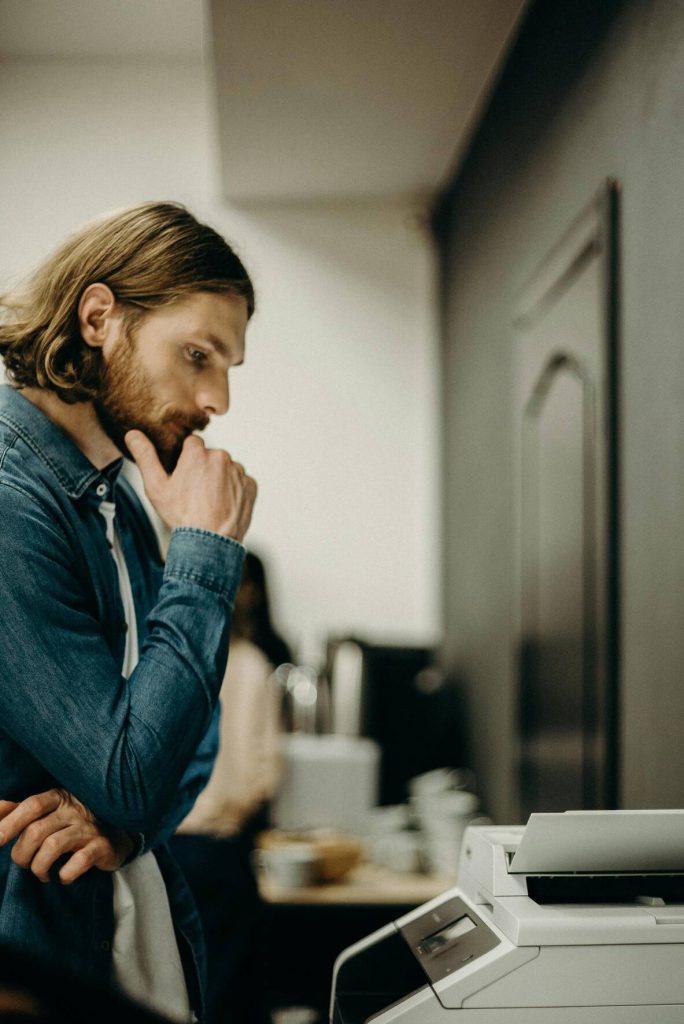
Recently, I assisted our neighbour with some issues they were experiencing with their new printer. Here are a couple of tips for setting up a printer with a Starlink router:
Common Problem
The printer would work for a day or two and then stop. One of the main issues was that the printer’s IP address kept changing after a power cut, which seemed to confuse Windows 11 (although it ideally shouldn’t).
While most routers or mesh systems allow you to reserve a specific IP address for your printer, this feature is unfortunately not available with the Starlink router.
Printer Configuration
However, you can manually configure your printer to have a specific IP address. Refer to your printer’s manual for instructions.
The key is to assign an IP address that is different from those used by other devices on your network. Use the following settings for your printer:
IP Address: 192.168.1.15 (See Note 1 if you want an explanation)
Subnet Mask: 255.255.255.0 (sometimes indicated as “/24”)
Gateway: 192.168.1.1
DNS: 192.168.1.1
Install the full driver package
For Canon printers, it is recommended to download and install the “Full Driver & Software Package” from Canon’s website rather than letting Windows add the printer.
Other Options
- Use a Third-Party Router or Mesh System
Consider getting a third-party router or mesh system, such as the “TP-Link Deco X20 AX1800 Whole Home Mesh Wi-Fi 6 System.” You can use Address Reservation for the printer to ensure that its IP address remains unchanged. Follow the instructions in the TP-Link FAQ to reserve an IP address for your printer. - Use a Hostname Instead of an IP Address
In the Windows printer settings, use a hostname instead of an IP address. Depending on your setup, it could be yourprintersname or yourprintersname.local (the latter is resolved by mDNS).
By following these tips, you should be able to maintain a stable connection to your printer even with the Starlink router.
Note 1
The Starlink Router assigns 235 DHCP IP addresses ranging from 192.168.1.20 to 192.168.1.254. If you want to assign a static IP under the router, use any address from the range 192.168.1.2 to 192.168.1.19.

There may be some delay before your comment is posted.
*name optional